

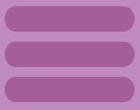
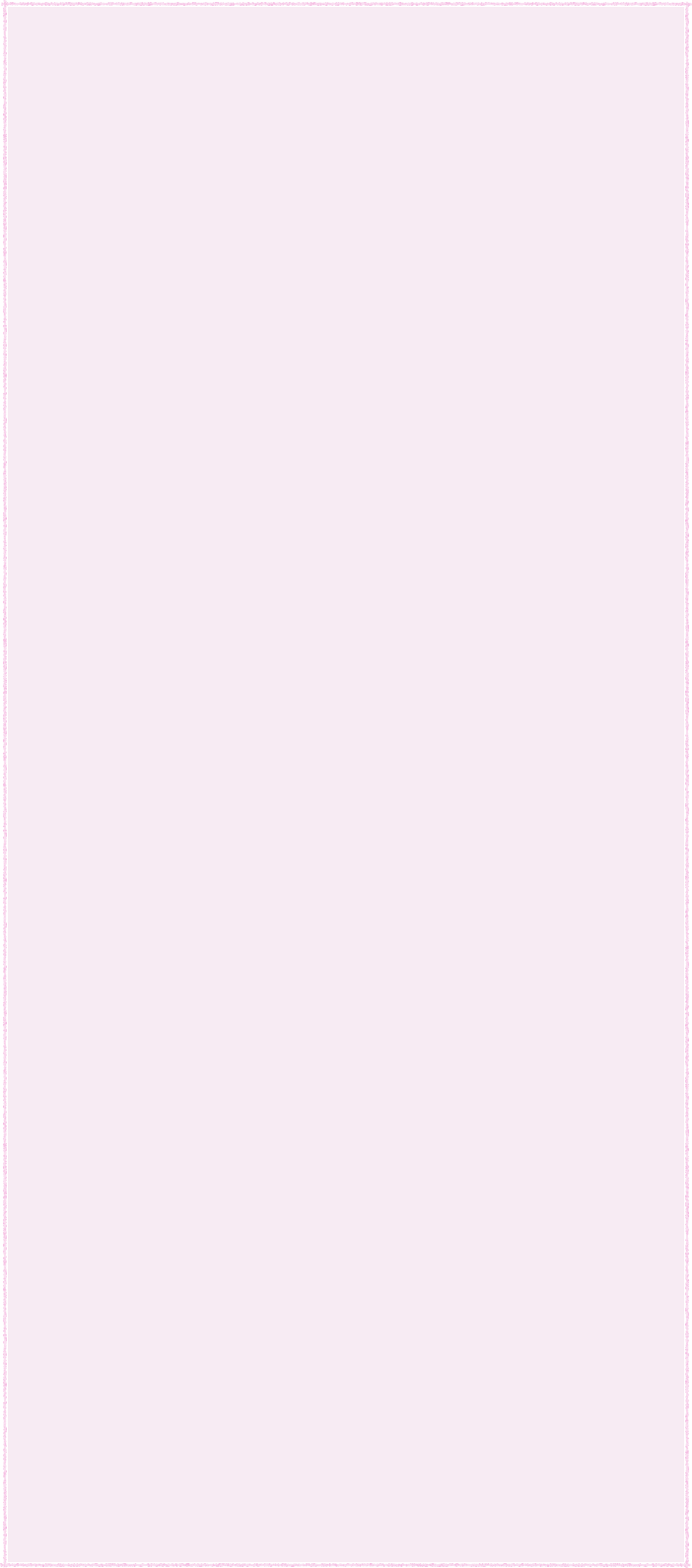
This Guide is included into FroggyDial application.
8_ To Call a Number

Touch the search key number button.
The ergonomic keyboard allow you to enter a number with your thumb very easily. The contact list is automatically filtered with any contact containing the number.
Once the number is entered you can call it with the green phone.
You can always delete the last character with the "<-" key.
Important notice:
If a number has been pasted into the pastboard it appears at the top before you enter anything. You can call it with the green phone.
9_ To Create a Group

Touch the creation button, the famous frog button.
Once this button is touched the screen rotate to show you the creation panels.
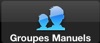
A list of manual group is presented to you. Touch the button "+" and enter a new group name. Validate.
Group composition:
Once the group is created touch the button blue arrow on the right of group name.
You access to the full list of your contacts.
Touch any contact that you want to be part of the selected group.
Touch any selected contact to remove it from the current group.
10_ To Create a Smart Group

To create a smart group touch the creation button, the famous frog button.
Once this button is touched the screen rotate to show you the creation panels.
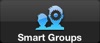
Choose the panel "Smart Groups" at the bottom right.
A list of smart group is presented to you. Touch the button "+".
Smart Group composition:
Give a name to the group.
A smart group bring together all the contact that contain (or start with) a keyword into anyone of their record's fields.
Define the keyword and choose the "contain" or "start (with)" mode.
For example if you enter a family name, all the contact of this family will be automatically collected into this group. It is very convenient and you haven't to think about the group each time you add a family member.
You can also create cross list with much that one keyword into the notes field of some records.
11_ To Delete a Group

Once this button is touched the screen rotate to show you the creation panels.
Touch one of the panel "Manual Groups" or "Smart Groups" at the bottom. A list of group is presented to you.
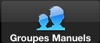
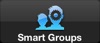
Touch the trash button and the group will be deleted.
FroggyDial will ask you to confirm your choice.
12_ To Share a Contact Record
To share a contact record selected into the list, touch the presentation label at the top of the screen.
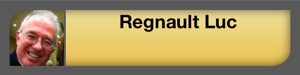
Once the label is touched the screen rotate to show you the full record content of your contact.
In this mode you can share the contact record with your friend. Touch the "Share" button into the toolbar.
Enter the email address of your friend and the record will be sent into the best format.
Notice:
If your iPhone run under iOS 5, a vCard file will be added to the content of the email to allow automatic reading.
A new revolutionary interface, absolutely unique for left and right-handed people. Control your addressbook as never before. With the touch of your thumb !


The Chief : luc.softwares@me.com
© Luc Regnault, France 2017





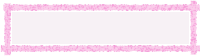
Advanced Guide
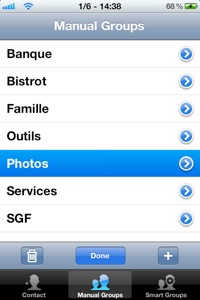
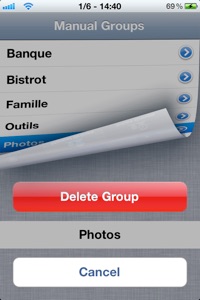
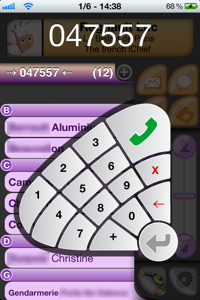

To load it on your iDevice:

FroggyDial 1.4
iOS Application
Category: Utility-Productivity
Localization: French-English
Compatibility: iOS 4.3 and more
Devices: iPhone 3GS, 4, 4S, 5, 5S, 5C
iPod Touch, compatible iPad 1,2 & 3
